How To Create A List Of Filtered Schools
November 16, 2020
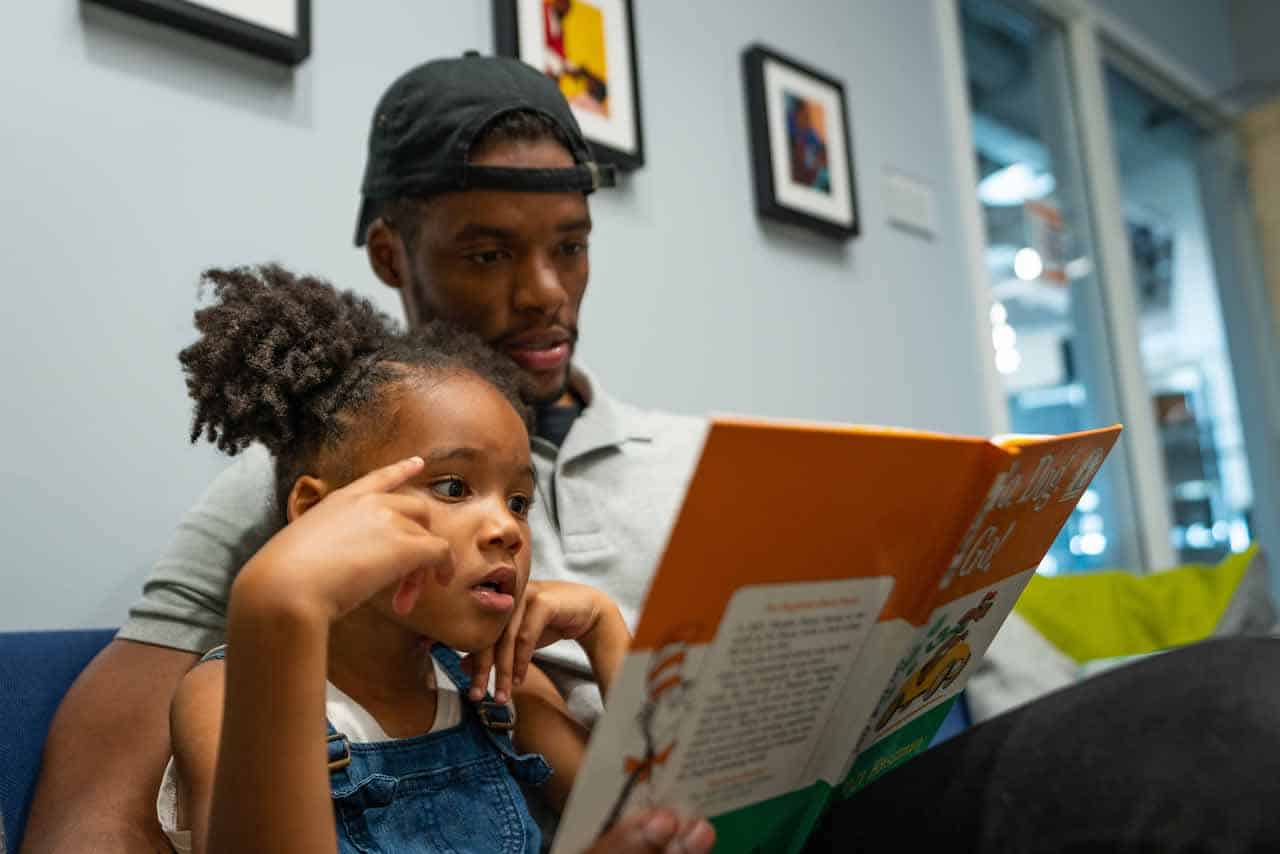
Welcome to our “How To…” series! The goal of this series is to help you better utilize Navigate Stl’s school search tool by providing written and visual instructions on how to use the tool along with a guide to all the features and data available to you. Today, we’ll start by learning how to create a filtered list of schools.
Step 1: Create A Parent Profile
The first step of figuring out how to create a list of filtered schools is to create a parent profile. Athletes understand that good preparation is critical to achieving success. This same principle applies when tackling the hefty task of finding and selecting your child’s school. Football players prepare by strapping on pads, while you prepare by creating a Parent Profile on our site.
A Parent Profile will act as a storehouse for data on your favorite schools which can easily be accessed and viewed all in one place. Additionally, it will open up exclusive resources, news, and opportunities to you throughout your school search. There is no cost to create an account and it takes less than 2 minutes. That means you could have your account up and running in the time it takes to download an episode of your favorite TV show on your phone!
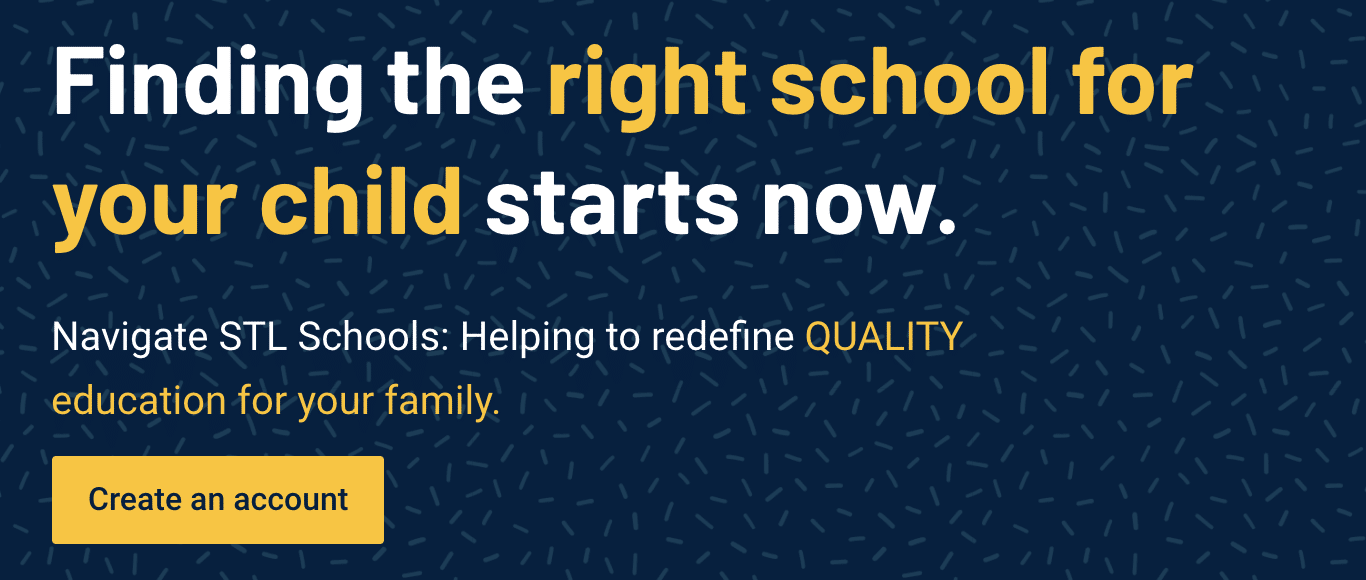
Step 2: Filter By Grade Level
Now that you’ve successfully created your Parent Profile, it’s time to get into the actual filtering process. Select the school search tool, which you can access from the homepage, or by selecting “School Search” on our main menu.
When you first navigate to this page, you’ll be presented with a list of all 110 schools in our database. This includes all grade levels, school types, and locations in the St. Louis area. You can use this master list, although we recommend utilizing the filters since this list most likely includes school listings that don’t align with your child’s needs.
In order to create a more aligned and condensed list of schools, start by navigating over to the “Filter Grades” Tab. Open the drop-down menu and select your child’s grade level. For example, if your child will be entering Third Grade, this filter will give you all elementary schools in the greater St. Louis area.
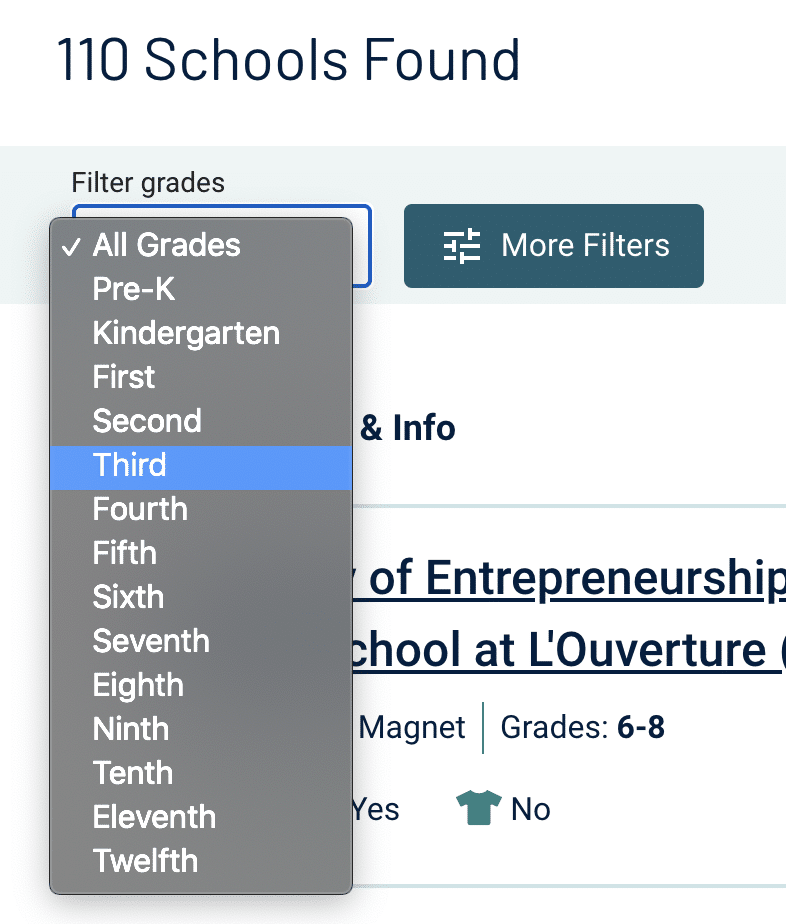
Step 3: Filter By “Must Haves”
Once you’ve filtered the list by grade level, you’ll still be left with an assortment of schools that may not perfectly match your child’s needs. The next step is to begin filtering this list by the school priorities that you feel are critical for your family.
“Must Haves” can be any consideration that you think is of extreme importance such as location, diversity, class sizes, etc. Not every family has the same concerns, so it’s important to properly define your school priorities.
To access these filters you’ll want to click on the button to the right of grade levels labeled “More Filters”. This will bring up a scrollable list of different filters you can apply. Here, we’ve shown the filters for transportation options which is a common consideration for most families. Note that the distance metric is measured from the address you’ve provided in your Parent Profile.
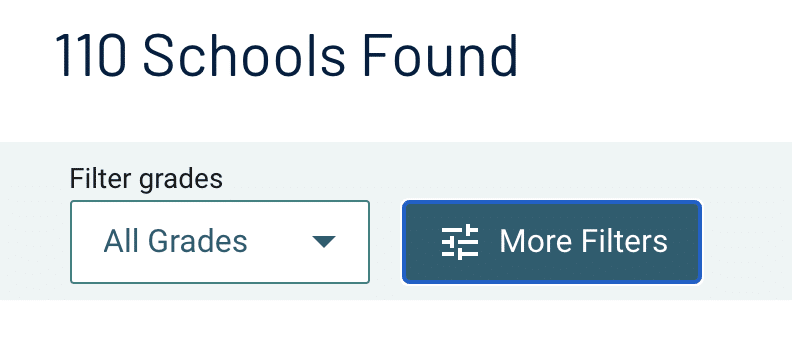
Step 4: Filter By “Nice to Haves”
If done right, your list should now include every school that meets your base requirements and is a possible match for your child. However, chances are that you have a few other less vital “Nice to Haves” you want to consider for the right school.
This step is fairly simple since you’ll be repeating the same process from Step 3. This time, however, you’ll add other filters for things that you would like for your child to have in their school, but don’t necessarily need. Once you’ve applied this new set of filters, be sure to check the list of schools again to make sure that you’re happy with the results. This will help you get the number down to a reasonable and manageable list of schools.
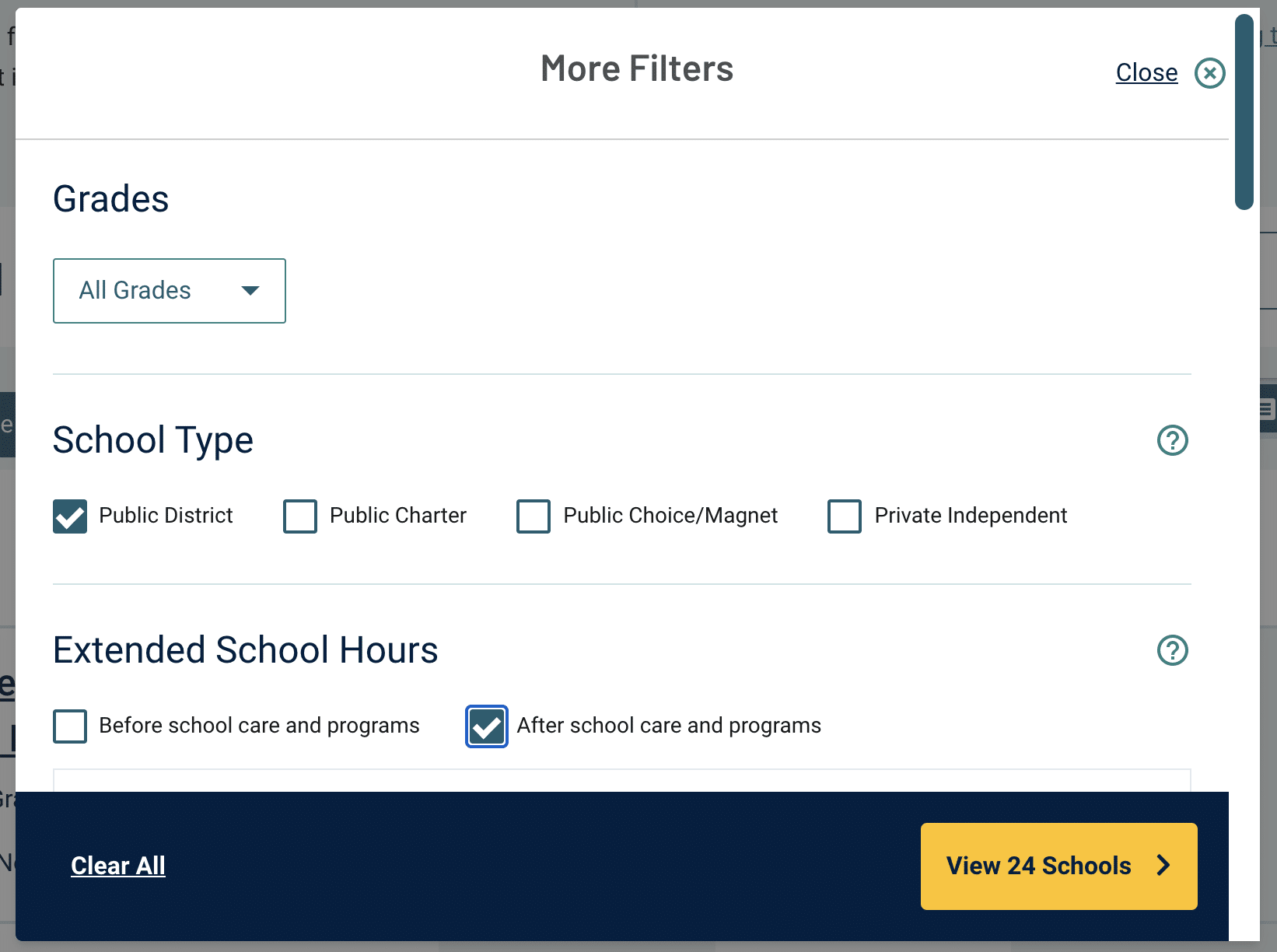
Success!
Congratulations! You now know how to create a list of filtered schools and have a solidly prepared foundation to begin more in-depth research into your school search. Be sure to favorite the school’s on your list to archive them in your parent profile so that you can compare them later. From here you’ll be able to start evaluating these schools as a match for your family. Consider scheduling an appointment with a School Navigator if you would like to take the next step and learn more about the schools on your list.
Next Steps
Finding the right school for your child is a process that takes time and consideration, but, as we showed you today, it doesn’t have to be stressful. Explore our website and various resources to access more information and streamline your experience.
Also, be on the lookout for more of our “How To…” articles to learn more about how to utilize all the tools at your disposal to search for and learn more about schools in the St. Louis area.